Analytics are essential to the success of any online marketing campaign.
If you don’t know who is visiting your website, how long they spend on your site, or why they leave you could be wasting money down the pan, targeting people that are never going to buy from you.
Google Analytics helps you to answer a lot of vital questions about your internet marketing efforts. These include:
- What pages on your site are most important?
- Where are your website visitors coming from?
- At what point are people leaving your site?
- Where are your visitors located?
- How effective are your online marketing campaigns?
Once you know the answers to these questions you can begin to optimize your pages for better performance, increasing your sales & making your marketing budget stretch further.
Getting started with Google Analytics
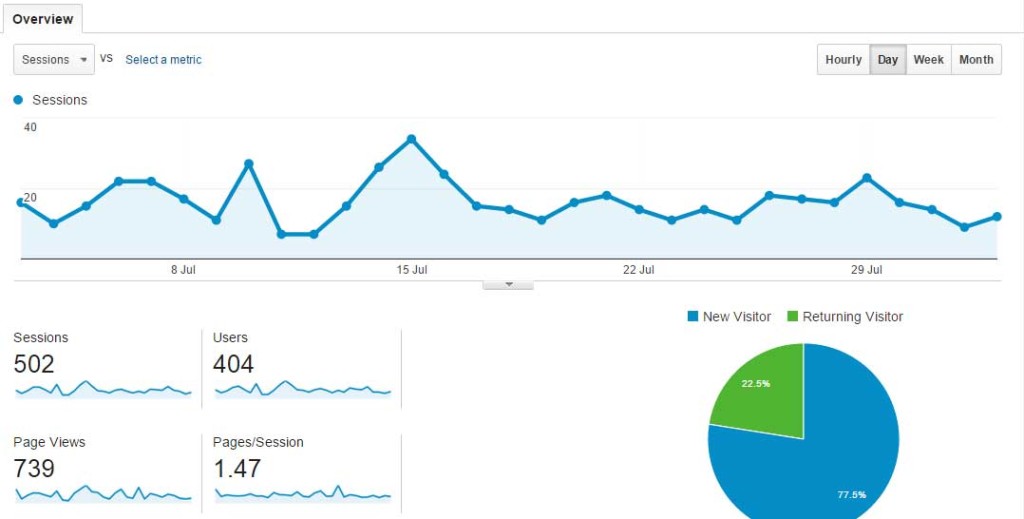
It’s very easy to get set up with Google Analytics taking only a few minutes to sign up & add the tracking code to your website(s).
- Visit google.com/analytics & click “Create an Account”, log in with an existing Google account or create a new one.
- Choose “Website” and enter you website URL & industry etc..
- Click “Get Tracking ID” to finish the signup process, this will give you code which must be added to your website to start getting data from Google Analytics.
Once you have completed the sign up process you need to add your tracking code to your website.
![]()
To add the tracking code you will need access to your websites source code. If your website is built with a CMS such as WordPress, you can take advantage of a plugin to easily add your tracking code without any programming. If you are unsure consult your web developer.
Understanding your dashboard
The Google Analytics dashboard is filled with lots of valuable information, reports & graphs. It can be tricky to make sense of it all, especially when you start looking into advanced reporting.
To help you on your way here is a short overview of what to expect from the Analytics dashboard & how to make the most out of it:
Audience
Who are your website visitors? What are their interests & what demographics do they fall under?
The audience tab provides extensive information on your visitors such as:
- Demographics: Whether they are male or female & their age
- Geo: Where are your visitors located?
- Behavior: How many of your visitors are returning or first time visitors?
- Mobile: What device they are visiting from
Acquisition
Where are your visitors coming from? See where your marketing efforts are paying off and where they need a little more work.
- Search – What queries are people using to access your site? (Requires a Google Webmasters Account)
- Social Media – Which social sites perform best?
- Google Ads – How much of your traffic comes from Google Ads (Requires a Google AdWords account)
- Direct Traffic – How many people are visiting your website without a referrer
- Across the web – What other sites are people clicking onto your site from?
Real time
What are people doing on your site, right now?
- How long are they spending on your site?
- What pages are they viewing?
- What actions are they taking?
Conversions
Are visitors converting into paying customers?
Advanced reporting for tracking sales performance, best paths to conversion & custom goals.
- What products are performing best?
- What routes do visitors take before making a purchase?
Creating custom goals
While Analytics by default can answer a lot of questions you may want to create your own customized goals to answer some of your own.
- Track the purchase path for a particular product
- Track goals by URL destination, visit duration, page/visit or event.
Creating custom reports
Once you become familiar with Google Analytics you may also wish to create your own custom reports, sort of like a dashboard with all of the stats that matter to you.
Fortunately most of the reports you might need have already been created for you! Econsultancy have put together a list of useful analytics reports & dashboards you can download & import into your own account.
Analytics Key Terms
Here are some terms you may come across in your Google Analytics dashboard & what they mean:
Bounce rate – Percentage of visitors who only viewed one page in their session
Benchmarking – How does your website perform in comparison to other sites in your industry of a similar size. This is a good indication of how well your online marketing efforts are performing & where you may need to put more effort.
Direct traffic – Visitors who enter your site URL directly into their browser or visit your site from a bookmark. Direct traffic may also include other traffic for which there is no known referrer
Impression – How many times a link or advertisement appears on a web page (whether people click on it or not)
Keywords – The words or phrases people put into a search engine to find your website. This is a very good indicator of searchers intentions, for example a search which includes the word “buy” indicates the searcher is looking to make a purchase soon.
Landing page (entrance page) – This is the first page that people “land on” when they reach your site
Organic Traffic: Any visitors that come to your website from unpaid sources, I.E. a search engine result. You may also hear a lot about “organic search”, this essentially means search results that are not a paid ad.
Page View – The number of times a user loads individual pages on your site, this includes refreshing the page or clicking to another page on your site & then coming back to it.
If you would like any more help & advice surrounding Google Analytics you can visit the Analytics Help Center. Alternatively speak to us about our managed online marketing packages: (203)882-0171
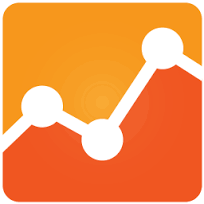
I am good with using google webmaster tools but I didn’t know that google offers even analytics tool.
Thank you for this. I am going to use this tool from here on in. So far, I liked the “real time” option in google analytics.
It’s a really cool time and I still can’t believe that it’s free 😀